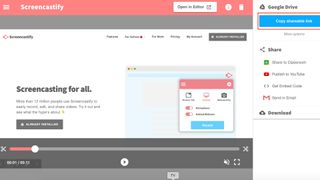The multimedia edtech tool Screencastify is a dynamic digital screen recording platform that can elevate teaching to meet the needs of diverse learners. For an overview of Screencastify, check out “What is Screencastify and How Does it Work?”
This sample lesson plan is geared toward middle and high school students, and is focused on building information literacy skills.
Subject: Information Literacy
Topic: Varies
Grade Band: Middle and High School
Learning Objectives:
At the end of the lesson, students will be able to:
- Effectively navigate online educational research and article databases
- Identify quality and credible published works
Create Screencastify Teaching Video
Part of being a good digital citizen is having the ability to be critical consumers of online content. As students start working on research projects, they will need to use online databases to secure content. Navigating online databases can be quite the challenge without previous experience.
To make this learning task more accessible, create a screen recording using Screencastify in which you teach students how to secure credible online articles, books, and other published works. Use education databases that your school may already have access to such as: Britannica Kids, EBSCO or ERIC. These education databases filter content by grade level.
In the Screencastify screen recording, you can explain to students how to filter for publication type, date of publication, author, and a host of other options. Screencastify has the following features that you can use to show students what part of the research database you are highlighting:
- Mouse: This feature allows for students to see where on the screen your mouse is pointing to. This will enable students to mimic and click in the same areas as you when they practice on their own as there are so many different pages with education research databases.
- Pen: This feature allows for circling, underlining, adding a star, or even writing words. You may want to use the pen to highlight key words and names of different academic journals.
- Rectangle: If you want to highlight a large area and bring students attention to it, you can place a rectangle around it. For example, any filter panel that is located with the education database may be worth putting a rectangle around.
- Stickers: These may be more useful for middle school students, but there are a variety of stickers that can be added too.
- Eraser: If you want to write something but do not want to keep it there or start your recording over, the eraser feature will be quite useful.
Students Demonstrate Learning with Screencastify
Students can demonstrate their understanding of what you taught them using Screencastify in many ways. Two of those options include:
- Embedding Interactive Questions: You can include questions at different points of the video to ensure that students are gauging the content. The analytics feature will allow you to see which students answered the questions and if they answered correctly or need additional support from you.
- Student-Made Demonstrations: You assign each student to create their own Screencastify screen recording, demonstrating the process that they went through in navigating a research database to secure credible content. If students can explain and show you, then that means that they understand.
How Can Screencastify be Integrated with my LMS?
If you are using Google Classroom as your LMS, Screencastify has a seamless integration directly into Google Classroom or Google Drive. If you are using another LMS, you can add the Screencastify extension within Google Chrome. You may even want to upload the recordings into a class Wakelet for students and their families to access.
What If I Do Not Want Students to See Items on My Computer?
No worries, you do not have to record your entire screen! Before recording, you can choose whether you want to record a specific browser screen or your entire desktop. You also have a third option of recording using the webcam only, however, the students would see you and not what was on your screen.
Screencastify is a simple, yet comprehensive screen recording tool that can be used in teaching across grade levels and academic subject areas. While this lesson focused on middle and high school students, upper elementary students can also benefit from their teachers using Screencastify to teach content and demonstrate.